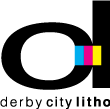Checklist for Printing
Before submitting your file to Derby City Litho for print, take a quick look over this checklist to make sure that everything is in order!
Fonts and Links
Make sure that all fonts and links used are packaged when submitting native files.
Page Size and Number of Pages
Double check your page size (trim size) and total number of pages sent is correct.
Color Definitions
If you are submitting a 4-color process job and you see spot colors in the swatch palette after deleting unused colors, change the color definitions to 4-color process.
If your job calls for a spot color and you see colors in the swatch palette defined as 4-color process after deleting unused colors, change color definitions to specified spot colors if you are able.
Check for use of the color “Registration” or “Auto” in text and art elements and change to either black or rich black, depending on your job specifications. The color “Registration” prints as 100% of every color used and will put too much ink on the plate. “Auto” comes in from imported text (for example, an email or Word document), and when converted to 4-color process will also print as 100% of every color used.
Image Color
For spot color and/or black and white jobs, verify that your images are not saved in RGB or CMYK mode. If your job is CMYK, verify that the images supplied are not saved as RGB.
Image Resolution
For press, the preferred image resolution is 300 dpi.
Page Bleed
If the job calls for page bleed, make sure that all elements are extending 1/8” (0.125″) past the trim line.
Folding
Make sure that all art elements, text boxes, etc., that are supposed to be hitting on a fold are correct.
Die Lines, Perfs, Scores, Foils, Varnishes
Be sure that you have created the required art elements in your file for these features. This is done by creating a spot color named “Varnish,” “Die Line,” etc. that represents the feature and setting these elements to overprint everything else.